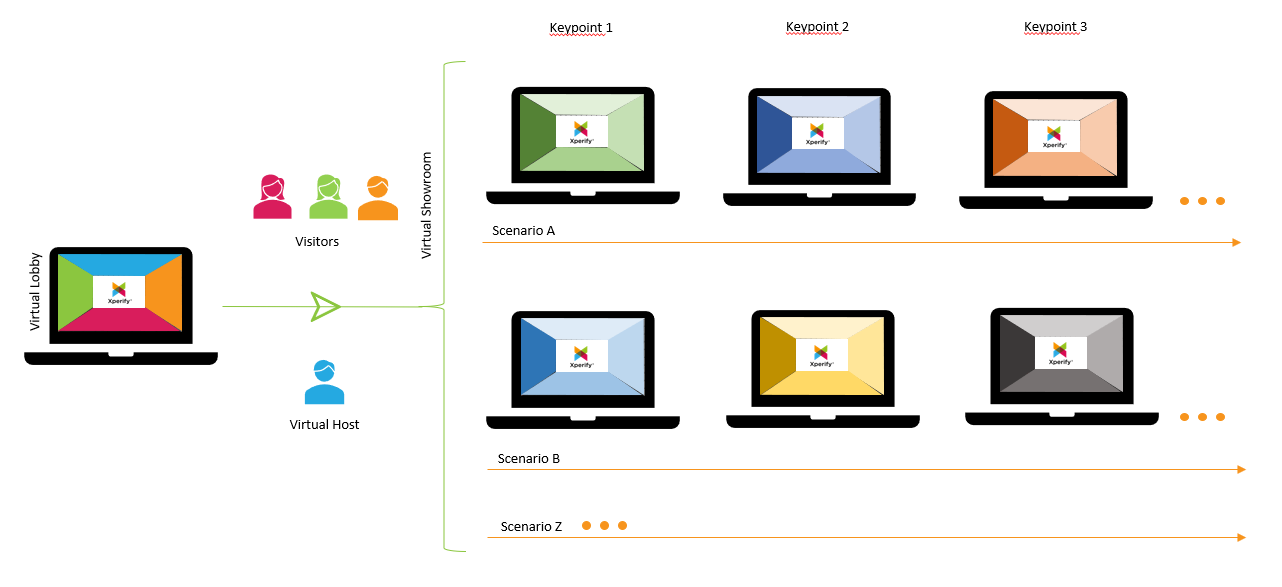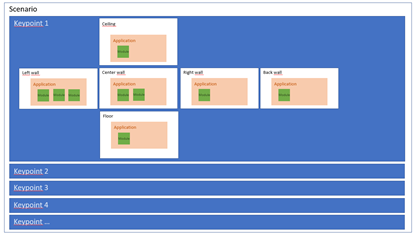General build-up
Xperify contains a certain layering. The link that is created for your Xperify will be the link to your public lobby. You can take up to 3 visitors to a virtual showroom from the lobby.
Scenario
We make use of scenarios in order to give substance to your lobby and showrooms.
General
A scenario contains a certain layering, consisting of key points. The various walls are defined within each key point. A key point contains various applications. Each wall is 1 application. 1 or more modules are added within 1 application, which visualizes the added content according to specific templates.
Tip: Key points are the different chapters in your scenario.
Tip: The best result is achieved if you limit yourself to 1 module per application.
Key points
A key point is 1 new realisation of your box. The content creator has created a scenario in the dashboard in advance, which can consist of 1 or more key points.
For more information about key points, click here.
Applications
Each wall, floor and ceiling of the lobby or showroom is defined by an application per key point. An application is responsible for the combination of 1 or more modules and the navigation between them.
For more information about applications, click here.
Modules
Modules are the building blocks of the system. The content is entered here. By using the predefined templates, this content is visualized in a certain way.
For more information about modules, click here.
Folder structure
To organise your content, you can add folders in the different modules, application menu and scenario menu.
Click on add folder
Click on the 3 dots and choose change name
Click in the text field
Change the name
Drag your module, application or scenario onto the map
To remove a module, application or scenario from a map:
Open the folder
Click on the specific module, application or scenario
Drag the module, application or scenario to an empty blue rectangle at the bottom of all folders
The module is now no longer part of the folder
If you delete a folder, all the modules, applications or scenarios in that folder will be deleted also. When there is a module or application in use in a scenario, it’s not possible to delete the folder.