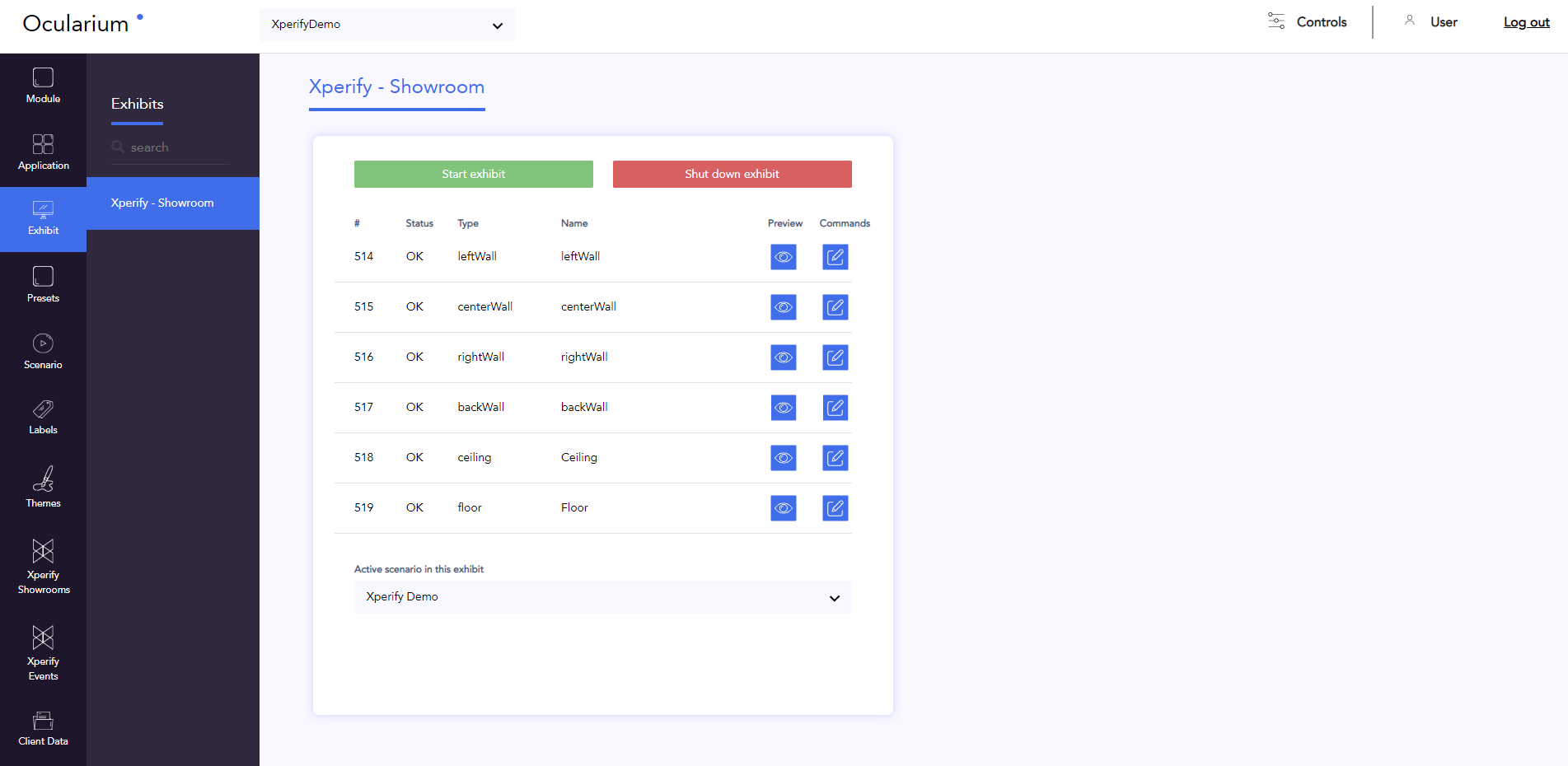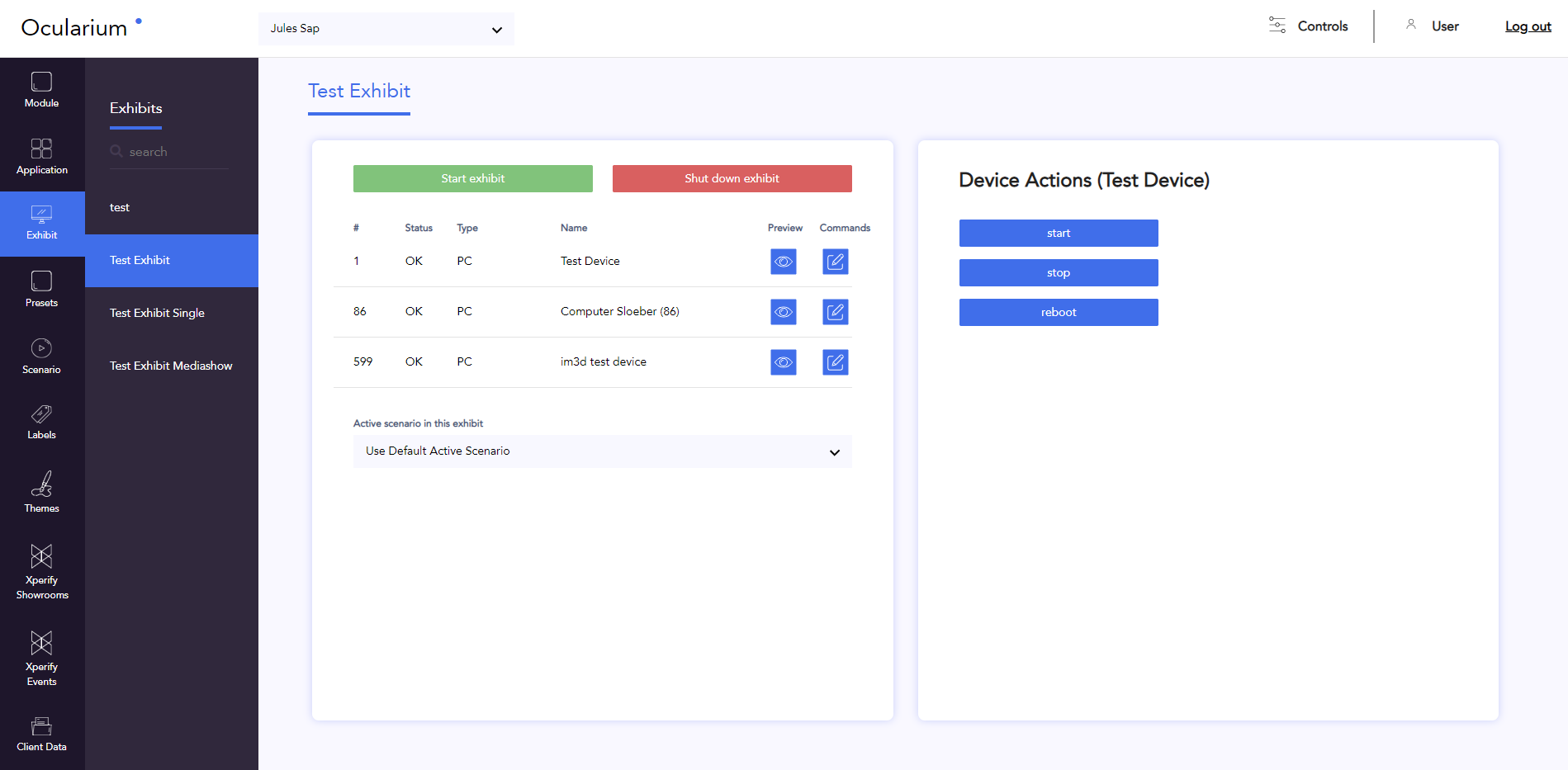General
The item exhibit menu provides an overview of all Xperify devices or boxes. Each exhibit is composed of 1 or more types.
If the exhibit is in a physical space, the type will mainly be PCs.
If the exhibit is a virtual space, the types consist of the 4 walls, floor and ceiling of an Xperify box.
Actions
Commands
You can start or stop the entire exhibit.
In order to start, press the green ‘start exhibit’ button
In order to stop, press the red ‘shut down exhibit’ button
You can also control each type within an exhibit in a physical space separately.
Click on the ‘commands’ icon, next to the type you would like to control
Start
Start the computer
Stop
Shut down the computer
Reload
Reload Xperify (without download)
Reboot
Reboot the computer
resetContent
Removes all content present in the db.js and clears the db.js. After that everything will be picked up again in the background and refresh
checkContent
Download all content in the background. When the download is complete, the app will refresh
refresh
The app will refreshen
Maximize
If the app is minimized, you can put the app back on the screen fullscreen
Minimize
Put the app in the start bar instead of fullscreen on the screen
Mute
Will turn off all sound on the computer
unmute
Will turn on all the sound on the computer
Preview
You can open an online preview in your browser for each type in your exhibit
Click on the ‘preview’ icon of the desired type
The preview opens in a new tab
Attention: if your application starts with a video, you must click in your browser during loading. Otherwise, Chrome will not load the video.
Default scenario
A default scenario can be selected for a virtual exhibit. This is the scenario that will play in the lobby.