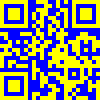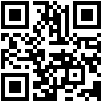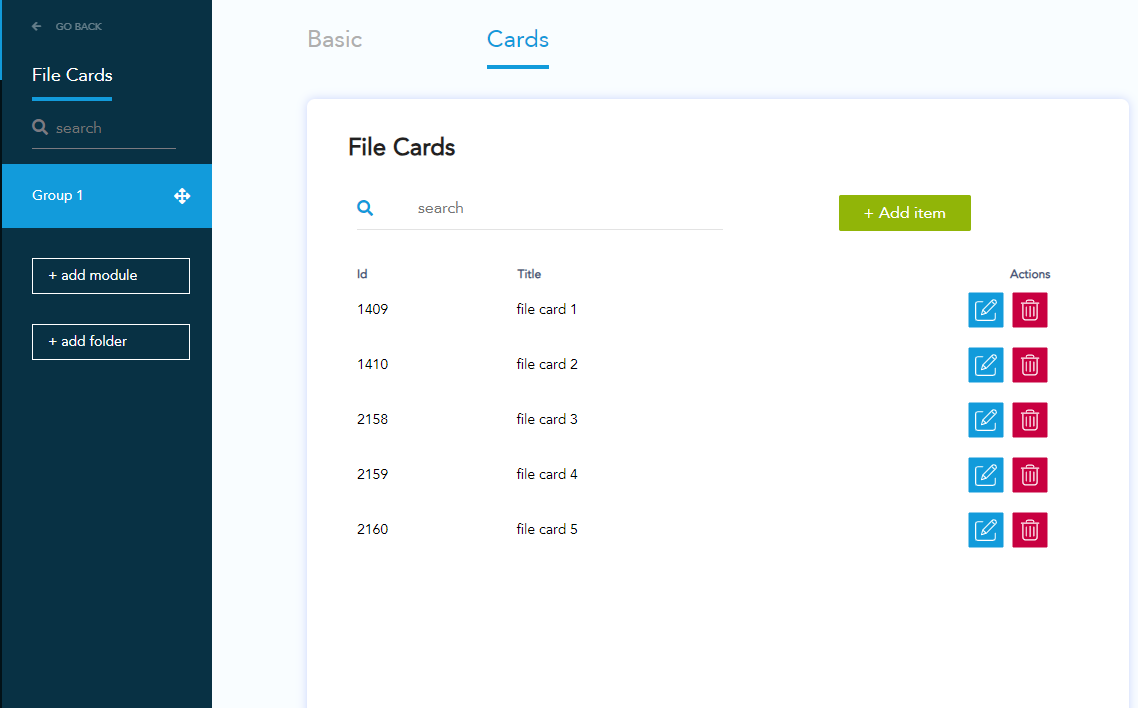Change the border-radius of a file card
.OcuDarcula .card__wrapper, .OcuLight .card__wrapper { border-radius: 0px; }Change a corner of a file card
.OcuDarcula .card__wrapper, .OcuLight .card__wrapper { border-top-left-radius: 5px; border-top-right-radius: 10px; border-bottom-right-radius: 0px; border-bottom-left-radius: 5px; }Change the background color of a file card
.OcuDarcula .card__wrapper, .OcuLight .card__wrapper { background: red; }Remove the title of a file card
.card .card__header__title { display: none; }Remove the line under the title of a file card
.card .card__body__tabs__title { border: none; }Remove the tabs when there’s only one tab present
.card__body__tabs__title:first-child:nth-last-child(1) { display: none; }Change the font of the body text
/* create a font-family */ @font-face { font-family: "myCustomFont"; src: url('url-to-font.otf'); } .card__body__content__container__text { font-family: "myCustomFont"; font-size: 42px; color: red; }Change the font of the title
/* create a font-family */ @font-face { font-family: "myCustomFont"; src: url('url-to-font.otf'); } .card .card__wrapper .card__header .card__header__title { font-family: "myCustomFont"; font-size: 42px; color: red; }Add styling to a specific file card based on its ID
.card--4 { // add styling here }Enlarging an asset to half the size of a file card (TEMPLATE)
.OcuDarcula .page.page--dl .dl__card, .OcuLight .page.page--dl .dl__card { background: rgba(10, 25, 64, 0.36); } .OcuDarcula .card .card__wrapper, .OcuLight .card .card__wrapper { width: 87%; height: 82.4%; border-radius: 0; padding: 1.5% 3%; } .card .card__body { height: 82%; } .card__close { z-index: 2; } .card .card__wrapper .card__header { position: absolute; width: 45%; } .card .card__wrapper .card__header .card__header__title { text-align: left; } .card .card__header__sub { text-align: left; } .card .card__wrapper .card__body__tabs { position: absolute; width: 45%; top: 20%; } .card__wrapper .card__body__tabs .card__body__tabs { border-bottom: none; } .card__wrapper .card__body__content { width: 100%; height: 100%; margin-top: 12%; padding: 4% 0; } .card .card__body__content__container { margin: 1% 0; } .card__wrapper .card__body__content .card__body__content__container__text { width: 96%; font-size: 1em; } .card__wrapper .card__body__content .card__body__content__media { position: absolute; top: 0; left: initial; right: 0; width: 50%; transform: none; background: lightgray; margin: 0 0; } .card__body__content__media .media .media__element{ object-fit:cover; } .card__body__content__media .media__enlarge.button { left: 2%; right: initial; }Make asset of a file card full screen (template)
.dl__card { z-index: 10; } .OcuDarcula .page.page--im .im__card, .OcuLight .page.page--im .im__card, .OcuDarcula .page.page--dl .dl__card, .OcuLight .page.page--dl .dl__card { background: transparent; } .OcuDarcula .card .card__wrapper, .OcuLight .card .card__wrapper { width: 100%; height: 100%; border-radius: 0; padding: 1.5% 10px; background: rgb(246, 246, 246); } .card .card__wrapper .card__header { position: relative; left: 51%; width: 45%; height: 10%; max-height: 10%; overflow: hidden; } .card .card__wrapper .card__header .card__header__title { text-align: left; color: black; text-transform: uppercase; } .card .card__header__sub { text-align: left; } .card .card__body { height: 90%; } .card .card__close { z-index: 10; background: red; width: 70px; height: 70px; top: 10px; right: 10px; fill: black !important; } .card .card__close svg { position: absolute; top: 50%; left: 50%; width: 34px; height: 34px; transform: translate(-50%, -50%); } .card .card__wrapper .card__body__tabs { position: relative; width: 45%; left: 51%; } .card__wrapper .card__body__tabs .card__body__tabs { border-bottom: none; } .card .card__body__tabs__title:first-child:nth-last-child(1) span { display: none; } .card__wrapper .card__body__content { width: 100%; height: 88%; padding: 0 0; } .card .card__body__content__container { margin: 1% 0; float: right; width: 48%; } .card__wrapper .card__body__content .card__body__content__container__text { width: 92%; font-size: 1em; } .card__wrapper .card__body__content .card__body__content__media { position: absolute; top: 0; left: 0; right: initial; width: 100%; transform: none; background: lightgray; margin: 0 0; } .card__body__content__media .media .media__element{ object-fit:cover; }Make title in application visible on file card
.menu--left.menu--top { z-index: 3; } .menu--center.menu--top { z-index: 3; } .menu--right.menu--top { z-index: 3; }Change the color of the arrows in the asset swiper:
Copy the text between the quotes and change fill%3D'%23000000' to fill%3D'%230082B4'
The %23 is replacing the # and the other numbers are the same as your hex code: #0082B4 = %230082B4.application--4402 .swiper-button-next { background-image: url("data:image/svg+xml;charset=utf-8,%3Csvg%20xmlns%3D'http%3A%2F%2Fwww.w3.org%2F2000%2Fsvg'%20viewBox%3D'0%200%2027%2044'%3E%3Cpath%20d%3D'M27%2C22L27%2C22L5%2C44l-2.1-2.1L22.8%2C22L2.9%2C2.1L5%2C0L27%2C22L27%2C22z'%20fill%3D'%230082B4'%2F%3E%3C%2Fsvg%3E") !important; } .application--4402 .swiper-button-prev { background-image: url("data:image/svg+xml;charset=utf-8,%3Csvg%20xmlns%3D'http%3A%2F%2Fwww.w3.org%2F2000%2Fsvg'%20viewBox%3D'0%200%2027%2044'%3E%3Cpath%20d%3D'M0%2C22L22%2C0l2.1%2C2.1L4.2%2C22l19.9%2C19.9L22%2C44L0%2C22L0%2C22L0%2C22z'%20fill%3D'%230082B4'%2F%3E%3C%2Fsvg%3E") !important; }
QR Codes
When you add a QR code to a File Card it is possible to style it the way you want.
Default it will use the Accent Color from your Theme (for example brown in this QR code).
Use these snippets to change the color of the background and the qr code blocks.
Change the color to red
// background .card_footer figure svg rect { fill: white; } // qr blocks .card_footer figure svg path { fill: red; }
Change the background to black and the color to green
// background .card_footer figure svg rect { fill: black; } // qr blocks .card_footer figure svg path { fill: green; }
Change the background to blue and the color to yellow
// background .card_footer figure svg rect { fill: blue; } // qr blocks .card_footer figure svg path { fill: yellow; }
Change the color back to the original QR code color
// background .card_footer figure svg rect { fill: white; } // qr blocks .card_footer figure svg path { fill: black; }
Change a specific QR code
First get the ID
Change this snippet so it changes the correct filecard
// background .card--{Filecard ID} .card__footer figure svg rect { fill: white; } // qr blocks .card--{Filecard ID} .card__footer figure svg path { fill: red; } // Example // background .card--2158 .card__footer figure svg rect { fill: white; } // qr blocks .card--2158 .card__footer figure svg path { fill: red; }