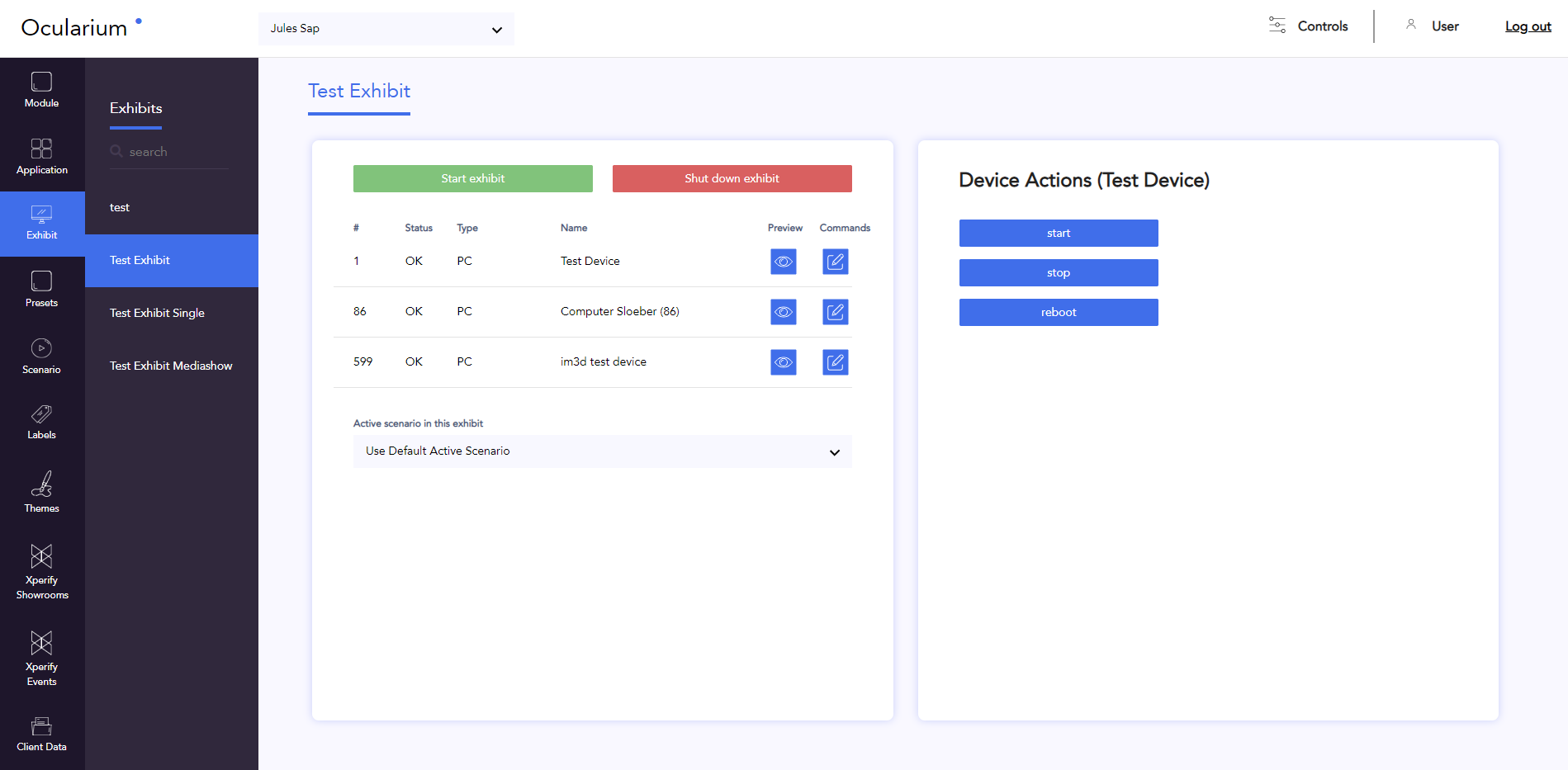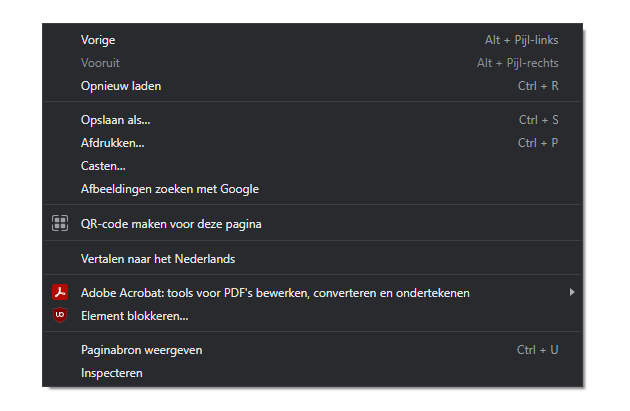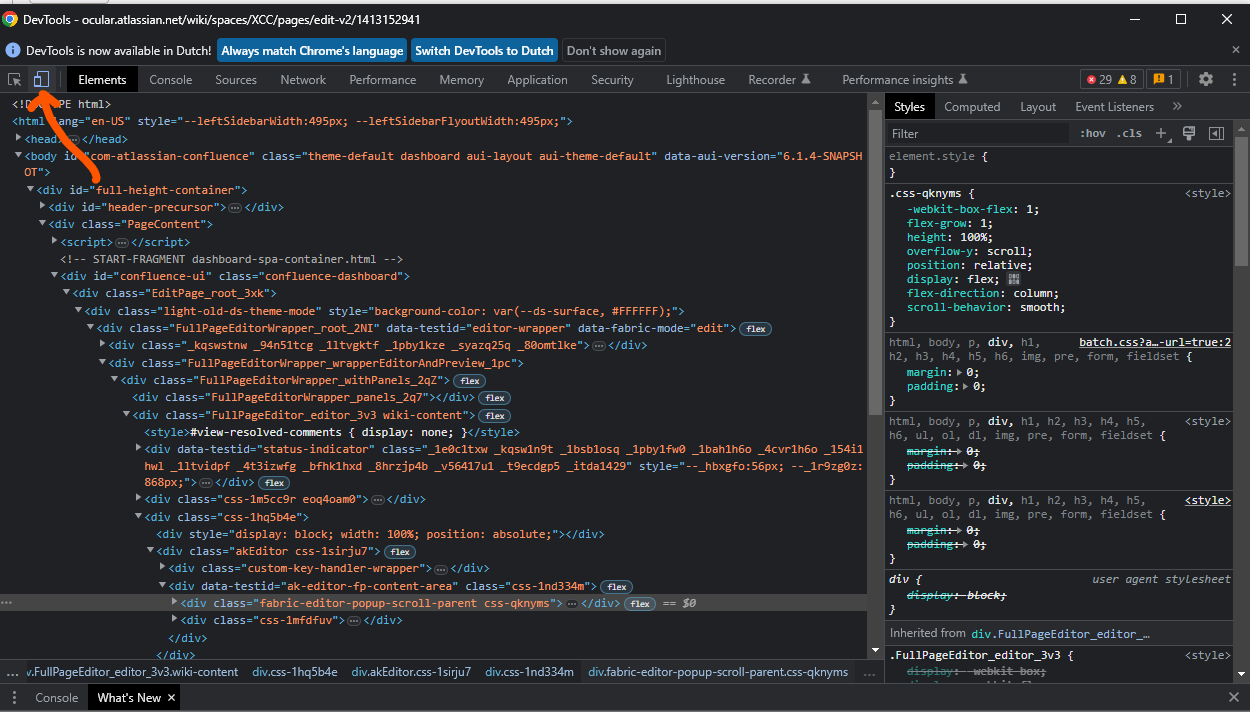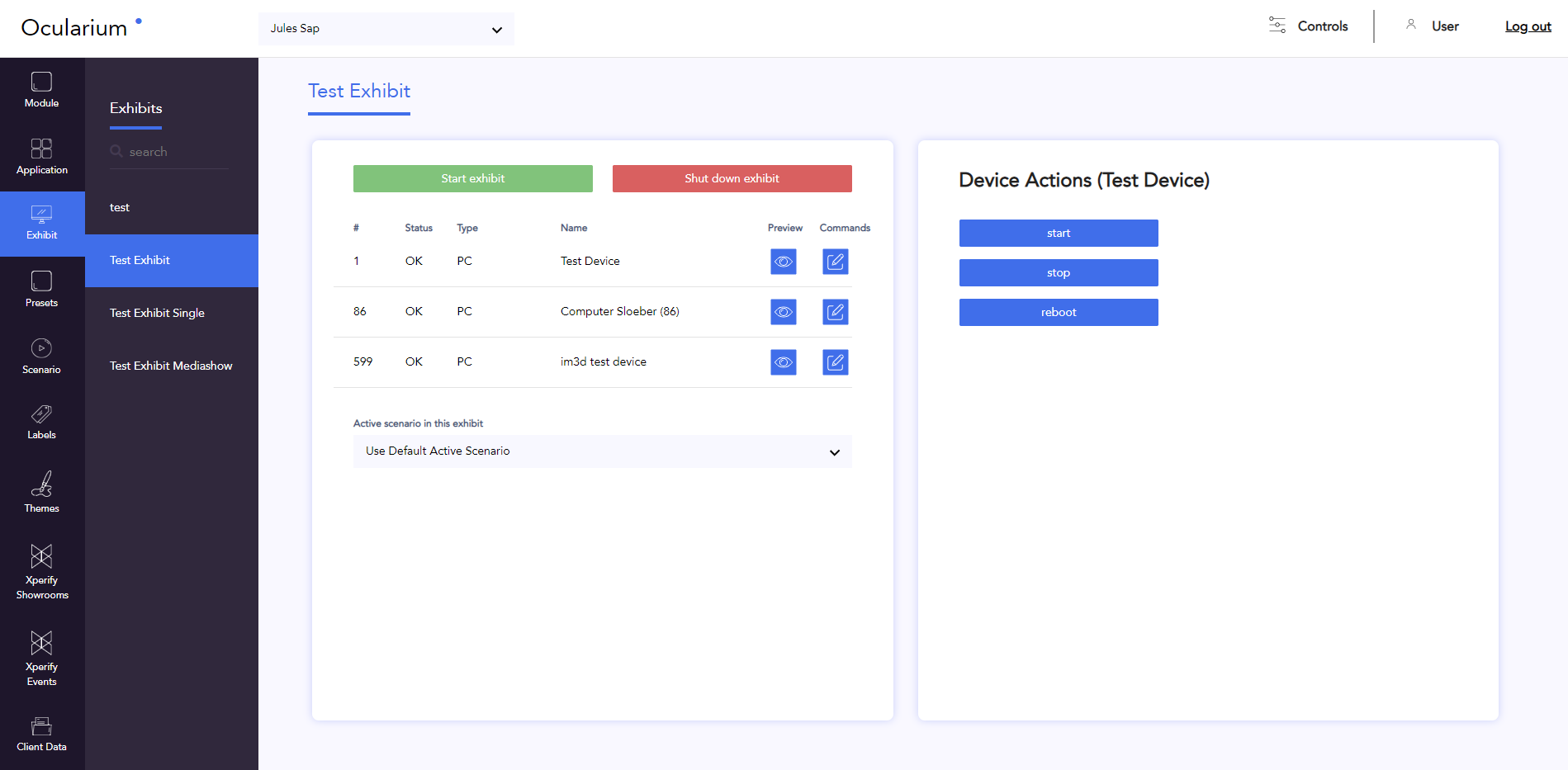
General
The item exhibit menu provides an overview of all Xperify devices or boxes. Each exhibit is composed of 1 or more types.
If the exhibit is in a physical space, the type will mainly be PCs.
If the exhibit is a virtual space, the types consist of the 4 walls, floor and ceiling of an Xperify box.
Actions
Commands
You can start or stop the entire exhibit.
In order to start, press the green ‘start exhibit’ button
In order to stop, press the red ‘shut down exhibit’ button
You can also control each type within an exhibit in a physical space separately.
Click on the ‘commands’ icon, next to the type you would like to control
Start
Stop
Reload
Reboot
resetContent
checkContent
refresh
Maximize
Minimize
Mute
unmute
Preview
You can open an online preview in your browser for each type in your exhibit
Click on the ‘preview’ icon of the desired type
The preview opens in a new tab
Attention: if your application starts with a video, you must click in your browser during loading. Otherwise, Chrome will not load the video.
Set resolution on own laptop screen:
Click on the ‘preview’ icon of the desired application
The preview opens in a new tab
Click ‘right’ on the opend window
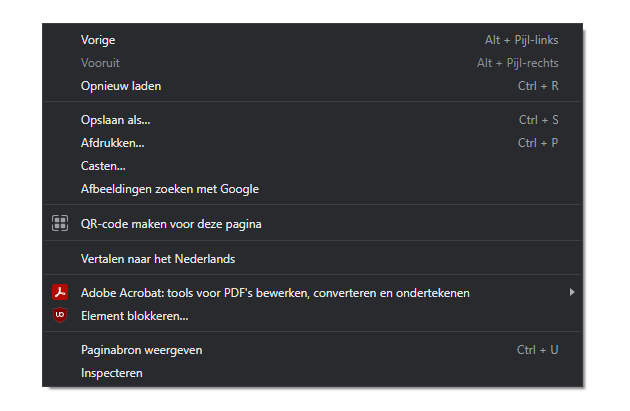
Choose ‘inspect’
A new popup ‘DevTools’ opens
In the top: you can find the dimensions

Change the dimensions to the correct resolution.
Attention: if you don’t see the dimensions in the top:
Click on the icon in the left corner of the ‘DevTools’
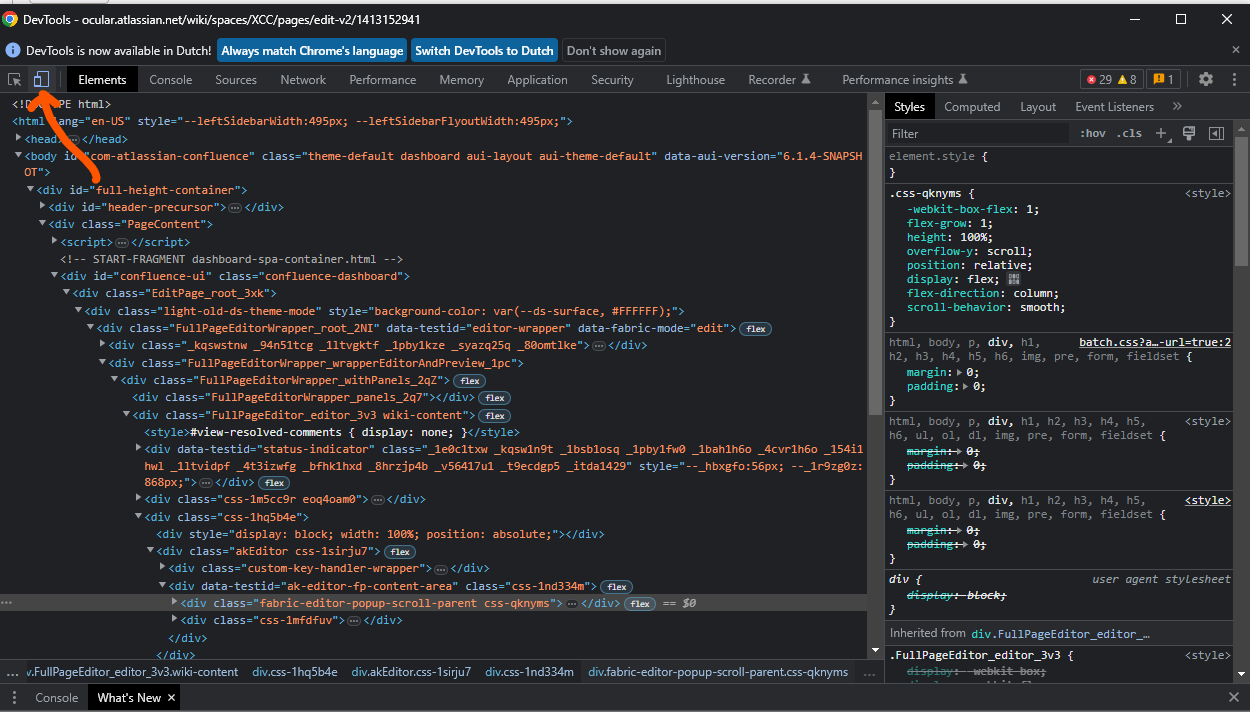
Default scenario
A default scenario can be selected for a virtual exhibit. This is the scenario that will play in the lobby.