.gridItem__icon {
display:none;
} |
.gridItem__image {
opacity: 1;
} |
.OcuDarcula .gridItem, .OcuLight .gridItem,
.OcuDarcula .gridItem__image, .OcuLight .gridItem__image {
border-radius: 2%;
} |
.gridItem {
background-color: none | white;
} |
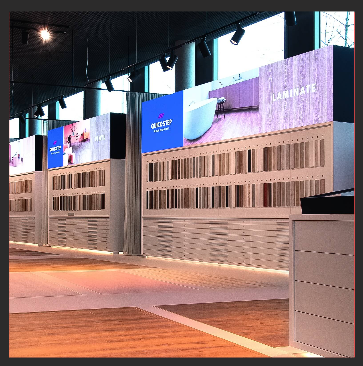
Note: if you notice a small border around the gridItem__image, you should change the background-color of the gridItem.
.gridItem {
background: #E7EAED;
}
/* change the background for a specific item */
.gridItem:nth-child(2) {
background: red;
} |
Use the module ‘asset bundle’ if you want to upload your images in Ocularium: https://ocular.atlassian.net/l/c/ymc8q9Xg
.gridItem {
background-image: url("https://via.placeholder.com/400");
background-size: contain;
background-position: center center;
}
.gridItem__image {
display: none;
}
/* change the background for a specific item */
.gridItem:nth-child(2) {
background-image: url("https://via.placeholder.com/400");
background-size: contain;
background-position: center center;
}
.gridItem__image {
display: none;
} |
.gridItem__title p {
background-color: #3C9B28;
// add more options here
} |
// add some margin
.gridItem {
margin: 3em 2em;
}
.gridItem__title {
height: 10;
bottom: -10%;
// add more options like...
font-weight: bold;
color: black;
white-space: normal;
}
// align text to top line
.gridItem__title p {
top: 0;
transform: translateX(-50%);
} |
// add some margin
.gridItem {
//default width is 18%
width:14%
//if you don't want more buttons on one line add margin to compensate
margin-left: 2%
margin-right: 2%
} |
.grid__container{
//add padding to make the menu area smaller
padding-left:10%
padding-right:10%
} |
//put .page.page--nav--1234 in front of the class
//replace 1234 with correct id that can be found using the browsers development tools
//examples:
.page.page--nav--1234 .gridItem{
//only gridItems under page 1234 will be affected
}
.page.page--nav--1234 .grid__container{
//only the container under page 1234 will be affected
} |
Place Navigation or Mediabrowser buttons on the bottom right on your page.

.page--xxxx .grid,
.page--yyyy .grid,
.page--zzzz .grid {
position: absolute;
top: 0;
right: 0;
height: 100%;
width: 400px;
transform: none;
align-content: end;
}
.page--xxxx .grid__container,
.page--yyyy .grid__container,
.page--zzzz .grid__container {
margin-bottom: 40px;
display: block;
width: initial;
height: initial;
}
.page--xxxx .gridItem,
.page--yyyy .gridItem,
.page--zzzz .gridItem {
border-radius: 10px;
background: white;
width: 250px;
height: 64px;
margin: 10px 0;
}
.page--xxxx .gridItem:after,
.page--yyyy .gridItem:after,
.page--zzzz .gridItem:after {
display: none;
}
.page--xxxx .gridItem__title,
.page--yyyy .gridItem__title,
.page--zzzz .gridItem__title {
position: relative;
bottom: 0;
height: 100%;
color: #686868;
font-size: 1.6em;
line-height: 64px;
vertical-align: middle;
text-align: left;
}
.page--xxxx .gridItem__title p,
.page--yyyy .gridItem__title p,
.page--zzzz .gridItem__title p {
position: relative;
top: initial;
left: initial;
transform: none;
margin: 0;
padding: 0 0 0 20px;
width: 100%;
} |